From Mistakes to Mastery: How SSH Config Rescued Me from Command Catastrophes in Production
Lessons Learned and the Power of Personalizing the Production Console

When I embarked on my journey as a software engineer, I was eager to immerse myself in the world of Linux and the command-line interface. Little did I know that my enthusiasm for the terminal would lead to a series of mishaps, including accidentally executing local commands on critical production servers. One fateful day, I found myself on the brink of disaster when I mistakenly typed “sudo init 0” on a production machine instead of my local laptop. The repercussions were immediate, and the production environment went offline for several tense minutes. Determined to avoid such command catastrophes in the future, I set out to find a solution that would save me from myself.
A Costly Mistake and the Need for Change Recalling the shutdown mishap and the ensuing panic, I recognized the imperative of establishing a clear distinction between local and production machines. The incident underscored the potential consequences of blurring those lines. It became evident that a robust safeguard was essential to protect critical environments from inadvertent errors.
The Discovery of SSH Config and Its Hidden Potential My exploration led me to discover SSH config, a powerful tool for managing SSH connections and configurations. Delving into its features, I unearthed its hidden potential. SSH config offered the ability to define custom settings for different hosts, revolutionizing my approach to SSH management. This newfound knowledge opened doors to a realm of possibilities and laid the groundwork for my solution.
Implementing LocalCommand: Customizing SSH Config for Safety
Customizing the color of your terminal when connecting via SSH can be a useful way to distinguish between different environments and avoid mistakes when working with production systems. Here’s a guide to help you get started
- Locate or create the SSH configuration file: The SSH configuration file is usually located at ~/.ssh/config. If it doesn’t exist, you can create it using a text editor.
- Open the SSH configuration file: Use a text editor to open the SSH configuration file. If it doesn’t exist, create a new file and save it as config in the ~/.ssh/ directory.
- Define a host entry: Each host that you want to configure will require a separate entry in the SSH configuration file. For example, if you want to customize the color for a production server, add an entry like this:
Host production
HostName example.com
User your_username- Replace
productionwith a name of your choice,example.comwith the actual hostname or IP address of your production server, andyour_usernamewith your username for that server. - Update the host entry for your production server:
Host production
HostName <production_server_ip>
User <your_username>
LocalCommand setterm -term linux -back red -fore white -clear rest- Replace <production_server_ip> with the actual IP address or hostname of your production server. Update <your_username> with your username on the production server.
- Save the SSH configuration file: Once you’ve made the necessary changes, save the SSH configuration file.
- Test the color settings: Open a new terminal window and connect to your production server using the configured hostname (e.g.,
ssh production). If everything is set up correctly, your terminal should now display the specified colors when connected to the production server.
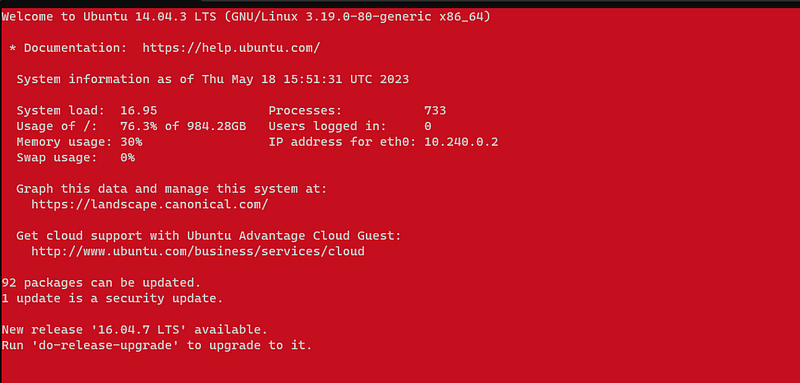
- That’s it! With these steps, the
LocalCommanddirective is included in your SSH configuration file for the specific host entry. Whenever you SSH into the production server using theproductionhost alias, thesettermcommand will be executed on your local machine, changing the terminal color to a red background with white foreground. - Please note that the
settermcommand may not work on all terminal emulators or operating systems. If you encounter any issues or your terminal doesn't support thesettermcommand, you may need to explore alternative methods to customize the colors of your terminal emulator or shell.
In conclusion, my journey as a software engineer was filled with valuable lessons, particularly when it came to executing commands in production environments. Through the discovery and implementation of SSH config and LocalCommand, I found a robust solution to prevent command catastrophes. Customizing the production console with distinctive colors proved to be an effective visual cue, minimizing the risks associated with accidental command execution. With the power of SSH config at my fingertips, I could focus on delivering reliable solutions without the fear of causing production disruptions. Let my experiences serve as a reminder to all software engineers and system administrators to embrace the potential of SSH config and safeguard their environments from unnecessary risks.
Comments
Post a Comment